How to download genuine Windows 11 ISO file from Microsoft
When Microsoft launched Windows 11, the requirements for installation and security were enhanced and more stringent, specifically:
- Processor: A processor or System on Chip (SoC) with a minimum clock speed of 1GHz, 02 cores, and 64-bit architecture.
- RAM: At least 4GB RAM.
- Storage: Minimum 64 GB hard drive or SSD for installation.
- Firmware: PC must have UEFI and Secure Boot .
- Graphics Card: DirectX 12 compatible card with WDDM 2.x for Windows 11.
- Display: At least a 9-inch display with HD resolution (720p).
- TPM: At least version 2.0 (most important).
Here are some ways to download the official Windows 11 ISO file:
Download from Microsoft homepage
Go to Microsoft's Windows download page to download ( Microsoft's official Windows 11 download page ), look for the " Create Windows 11 Installation Media " section, click Download Now .
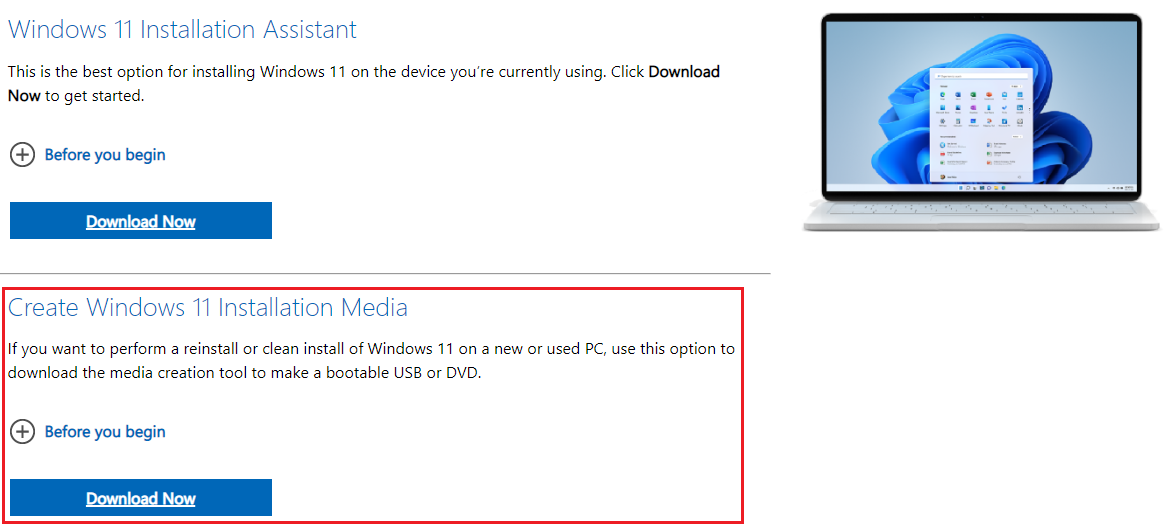 |
| How to download genuine Windows 11 ISO file from Microsoft |
In addition, like Windows 10, you can also download the ISO directly from the homepage, but you don't need to use the Develop Tool like before, you can download the file that Microsoft allows.

Download via Rufus
Here, you go to the Rufus download page , find the rufus-3.19p.exe version and download it. Open the program, you will see the option in the ISO file selection section (SELECT), you switch to select DOWNLOAD.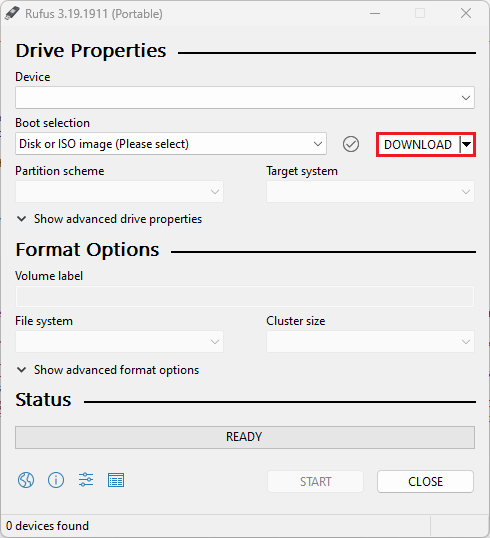
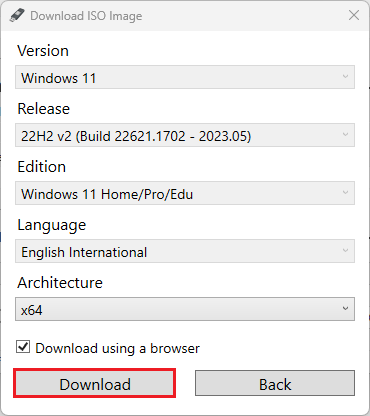
Download via OS.click beta
You access the website link os.click , here you can download Windows, Linux ISO. You click the Windows 11 button and follow the steps on the website. Specifically, see the clip below:
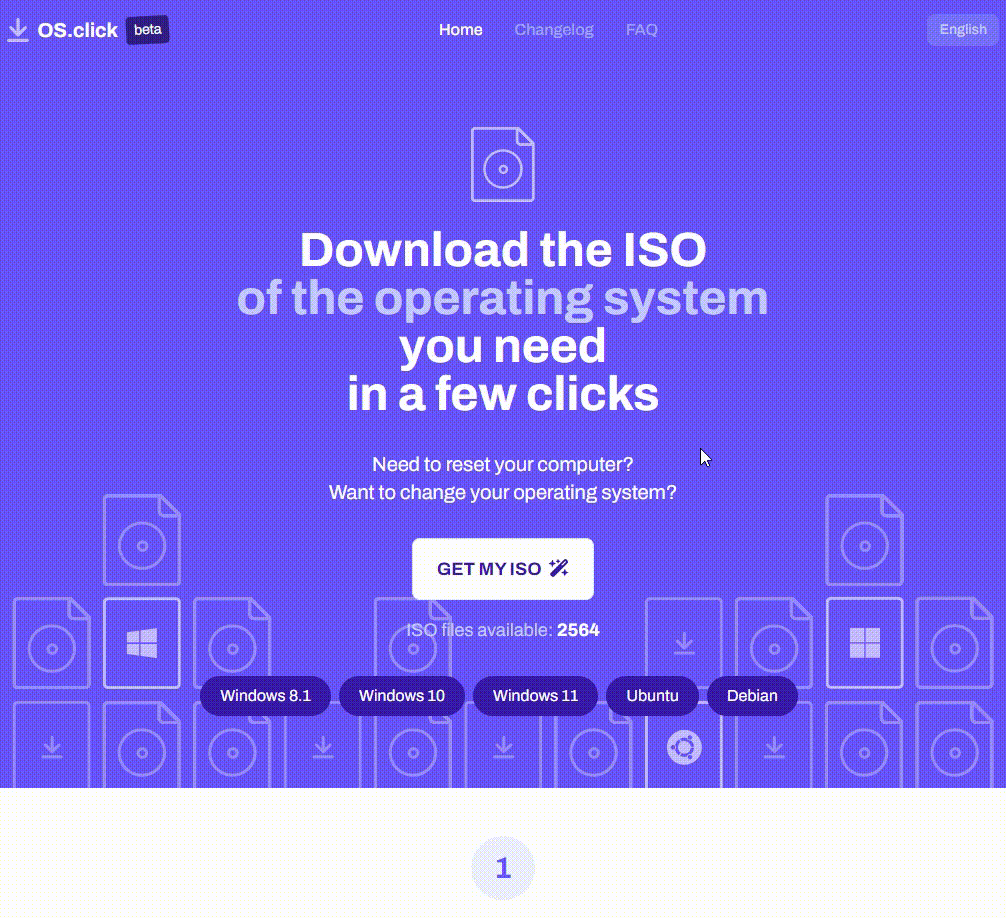
Download via Windows ISO Download Tool
I have pinned the Windows ISO Download Tool from Microsoft at the top of the website, you can use it.
Download using MediaCreationTool.bat command window
MediaCreationTool.bat is a wrapper script that allows you to download the latest version (version 22H2) to the oldest version of Windows 11 (version 21H2) or Windows 10 to create a USB flash drive, ISO file, or you can use it to automatically start the setup process.
- First, you go to MediaCreationTool.bat on GitHub or download it here .
- Click the Code button , then click Download ZIP to download.
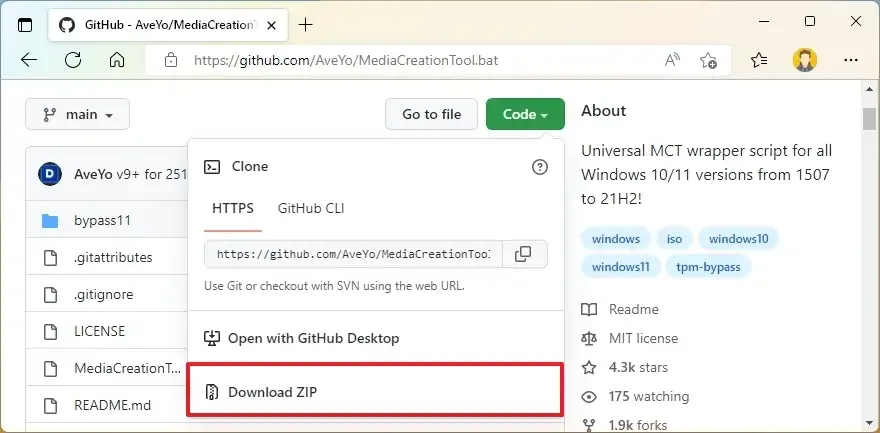
- Unzip the downloaded zip file, access the -main folder, run MediaCreationTool.bat under Admin rights.
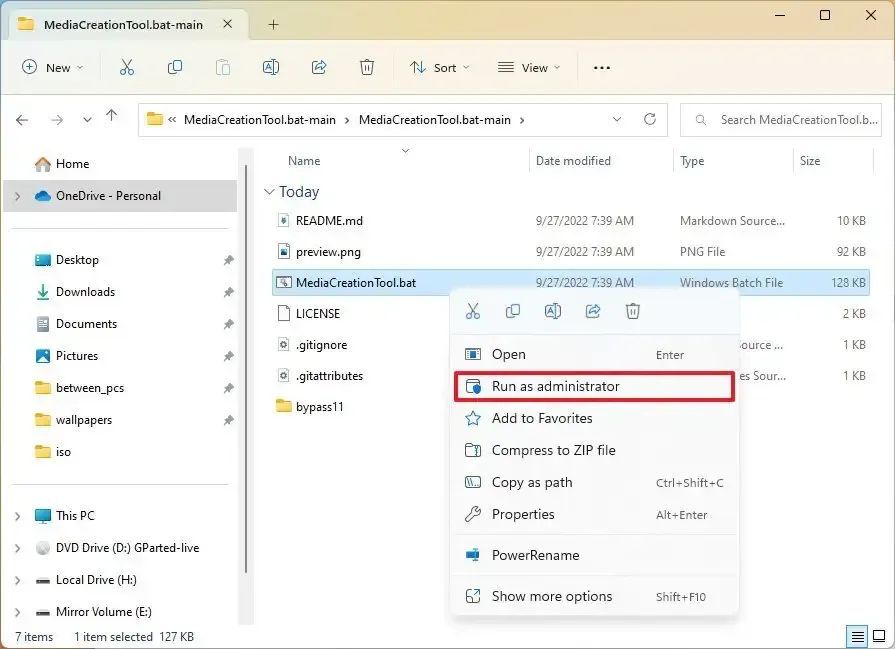
- Click on option "11" .
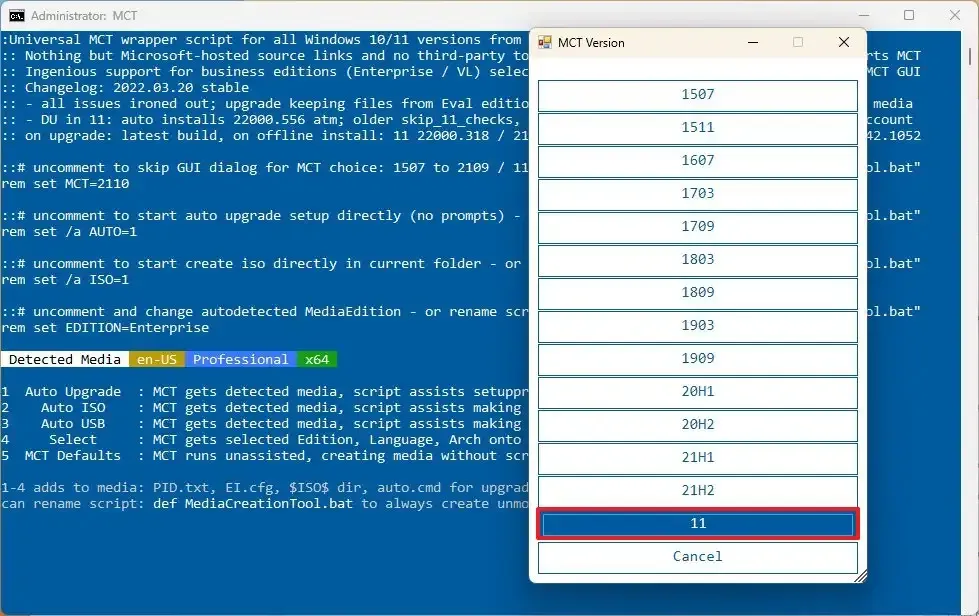
- Click on the Auto ISO option .
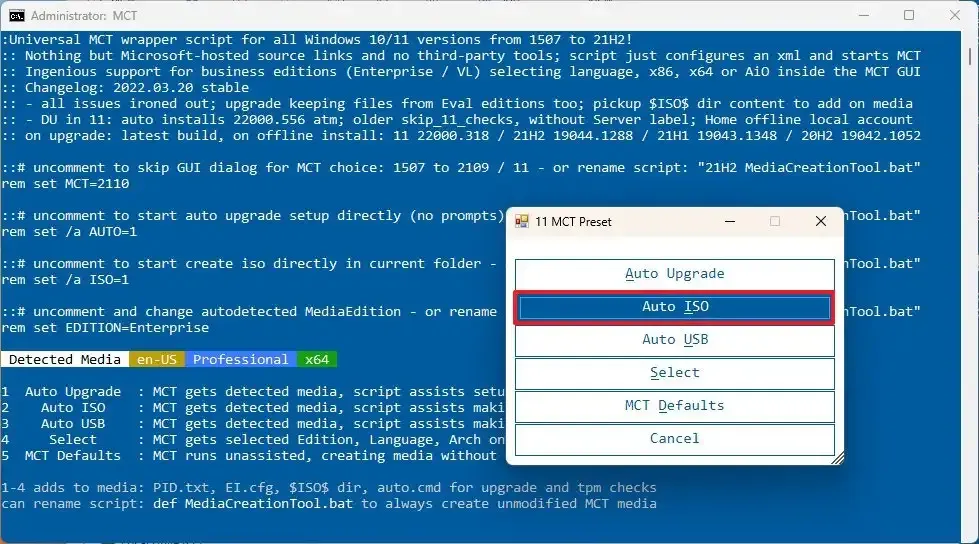
- So the tool will download the ISO file for you, but here we see that this tool will create from the Windows 10 Media Creation Tool but for Windows 11. So, this method is quite useful for you to create a boot bypass of hardware conditions to install on computers that do not support Windows 11. I will update that article later.
Download via HeiDoc.net tool
You access the page heidoc.net, then click on Microsoft Windows and Office ISO Download Tool .
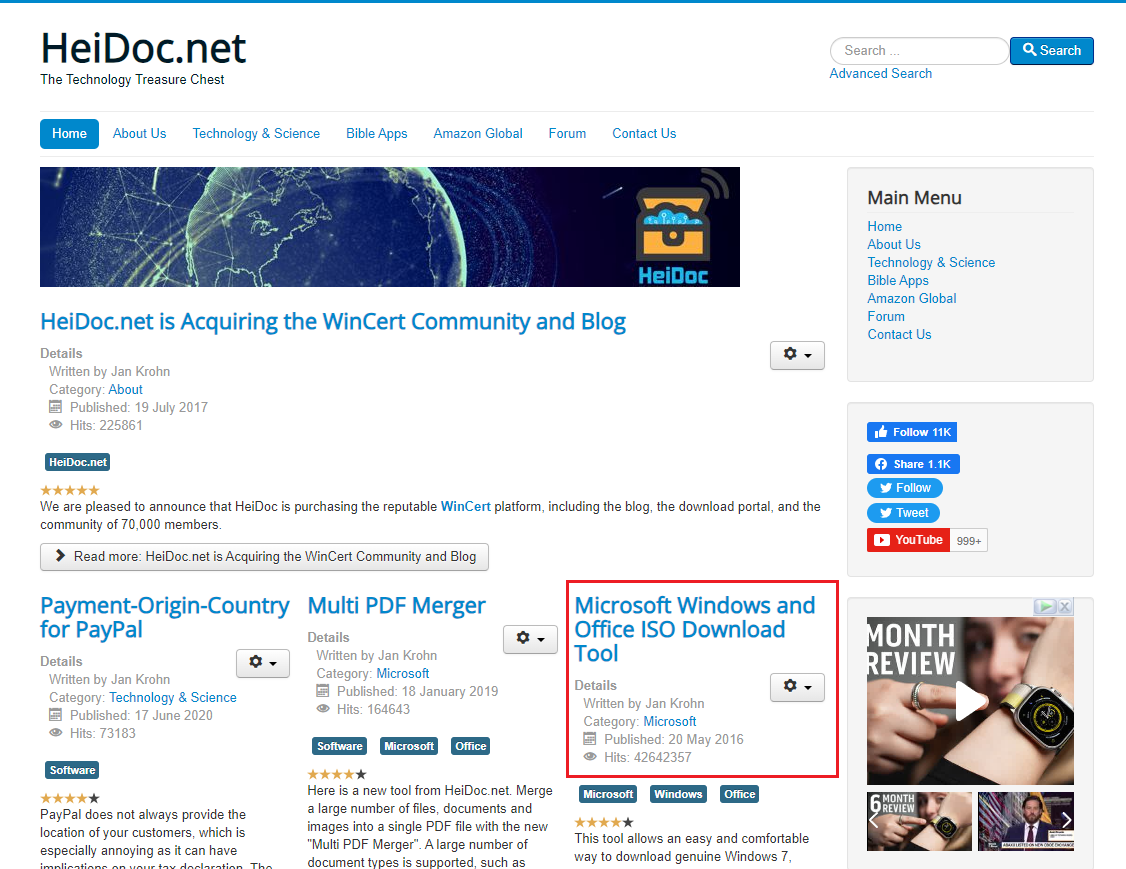
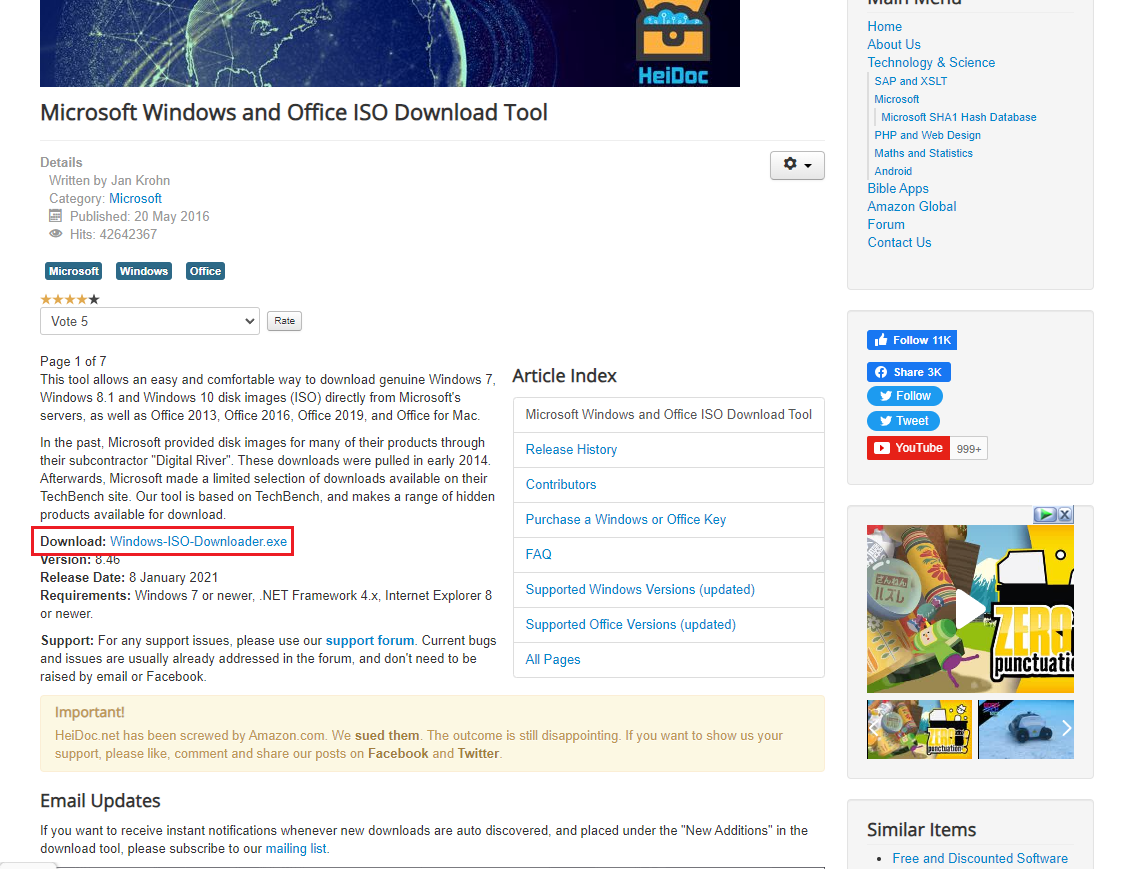
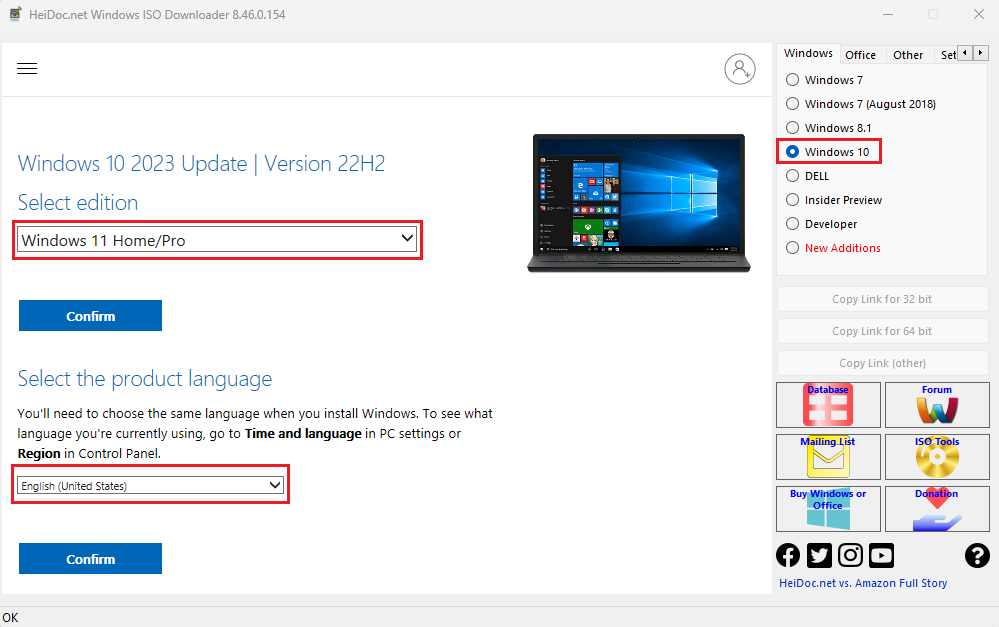
And that's all I shared about How to download the official Windows 11 ISO file from Microsoft. Thank you for reading the article, wish you success. If you have any questions, please leave them in the Comment section or send a message directly to Zalo/Fanpage !
